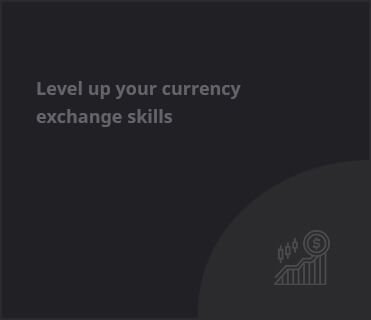Getting Started
If you want to get the most out of your just purchased JBL Tune 710 headphones, connecting them to the JBL Headphones app can greatly improve your audio experience. This app lets you operate your headphones more easily, access advanced capabilities, and change sound settings. This guide will take you step-by-step through the process of linking your JBL Tune 710 to the JBL Headphones app, offer troubleshooting advice, and address the most often asked issues.

These few actions will help you to maximize the capabilities of your JBL headphones and have a customized listening experience.
Before You Begin, What You Need
There are several items you must confirm first, then:
- Make sure your JBL Tune 710 headphones are completely charged and set for pairing.
- Smartphone or Tablet — You will need a suitable device running either Android or iOS.
- If you haven’t already, get the JBL Headphones app from the Google Play Store or Apple App Store.
- Ensure your phone’s Bluetooth is on.
Connecting JBL Tune 710 to JBL Headphones App: A Step-by-Step Guide
Now, let’s walk you through the steps to link your JBL Tune 710 to the JBL Headphones app.
Step 1: Download the JBL Headphones App
Download the JBL Headphones app to your mobile device first. This app is free on both the Apple App Store for iOS devices and the Google Play Store for Android devices.
- Launch Google Play Store or the App Store.
- Look for “JBL Headphones” in the search box.
- To install the app, tap the Download icon.
Step 2: Activate Your JBL Tune 710 Headphones
To turn on your JBL Tune 710 headphones, press and hold the power button until the LED light begins blinking blue. This shows the headphones are in pairing mode.
Step 3: Activate Bluetooth on Your Smartphone or Tablet
Check your smartphone to see whether Bluetooth is on. Usually, you may locate this choice under Bluetooth in the Settings menu. Set Bluetooth to discoverable mode to let your device locate the headphones.
Step 4: Launch the JBL Headphones App
Open the JBL Headphones app on your mobile device once it is installed. Should you need, you will be asked to log into an existing account or establish a new one.
Step 5: Connect Your Smartphone to the JBL Tune 710
The JBL Headphones app will look for nearby devices. Tap on your JBL Tune 710 headphones to start the pairing process if they show in the list of accessible Bluetooth devices.
Should your headphones not be displayed, check that they are in pairing mode and that Bluetooth on your phone is operating correctly.
Step 6: Adjust Your Settings
Once connected, the app will link to your JBL Tune 710 headphones. You will now have access to several customizing tools including equalizer adjustment, ANC (Active Noise Cancellation) enablement or disablement, firmware updates, and sound mode control.
The software also lets you activate Ambient Aware, a function that lets you hear your surroundings while listening to music. You may also specify your unique tastes for sound performance and other sophisticated features.
Step 7: Relish Your Customized Listening Experience
Your headphones linked to the JBL Headphones app lets you enjoy the bespoke audio experience fit for your tastes. The software offers complete control over sound settings whether you use the headphones for gaming, calls, or music.
Troubleshooting: What to Do Should Your JBL Tune 710 Not Connect
Should you be unable to link your JBL Tune 710 to the JBL Headphones app, consider these frequent troubleshooting suggestions:
- Make sure Bluetooth is on; check your tablet or phone to see whether it is active.
- Restart the headphones; if they are not showing in the app, try turning them off and back on.
- Reset the Headphones; occasionally, resetting the headphones will fix connectivity problems. Press and hold the power button for roughly 10 seconds until you hear a prompt to reset the JBL Tune 710.
- Ensure the JBL Headphones app is current. This can enhance connectivity and fix problems.
- Move away from other Bluetooth devices that can produce interference.
READ ABOUT:Best Headphones for Guitar Amp: A Comprehensive Musicians’ Guide
Questions and Answers on Connecting JBL Tune 710 to JBL Headphones App
Is the JBL Headphones app required to operate the JBL Tune 710?
The JBL Tune 710 headphones will function as normal Bluetooth headphones without the app. But, using the app opens up more capabilities including firmware updates and sound tweaking.
How can I upgrade the firmware on my JBL Tune 710?
The JBL Headphones app lets you change the firmware of your JBL Tune 710. The app will let you know when a firmware update is ready; you can then update it straight from the app.
What causes my JBL Tune 710 to not link to the app?
Restarting the headphones, verifying Bluetooth is on, and verifying the JBL Headphones app is current generally solves this problem. Resetting the headphones is another option.
What options are in the JBL Headphones app for JBL Tune 710?
Among the many functions the JBL Headphones app provides are sound personalization using an equalizer, noise-canceling mode activation, ambient awareness control, and firmware update management.
Is the JBL Headphones app usable on iOS and Android devices?
Certainly, the JBL Headphones app is accessible on iOS and Android smartphones. Depending on your device, you may get it either from the Apple App Store or the Google Play Store.
Advantages of Using the JBL Headphones App with JBL Tune 710
Linking your JBL Tune 710 headphones to the JBL Headphones app improves your whole audio experience in several respects:
- With the equalization, you may customize the music to fit your tastes whether you want more bass or a balanced sound.
- Activate Active Noise Cancellation to shut out background noise or use Ambient Aware mode to remain aware of your surroundings.
- Keep your headphones current with the newest features and enhancements straight from the app.
- Personalized Controls: You may change several options in the program to fit your listening preferences, including modifying button functions and changing volume control.
- Simple Troubleshooting: The app offers guidelines and troubleshooting advice to help you resolve any problems with your headphones.
Final Remarks
A quick and easy approach to get the most out of your JBL Tune 710 headphones is to link them to the JBL Headphones app. The app lets you access a range of sophisticated features—including sound personalization, noise-canceling control, and firmware updates—all with only a few clicks. The JBL Headphones app provides a smooth and tailored experience that elevates your audio whether you are a music lover, podcast listener, or audiophile.